Change Your Storefront Cover
Upon issuing your first product, you may find that your cover does not look correct or you forgot to assign an image for the cover. As a result, the default cover is showing for your product:

This might be OK for some cases, but what if you want to change it? This article walks you through the steps.
Steps to Change the Storefront Cover for a Published Product
Press on the briefcase in your HUD (heads-up display) because you mean business
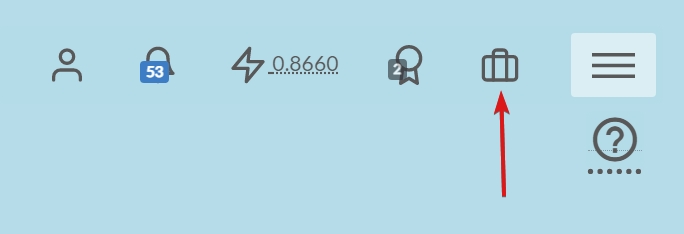
Press Inventory
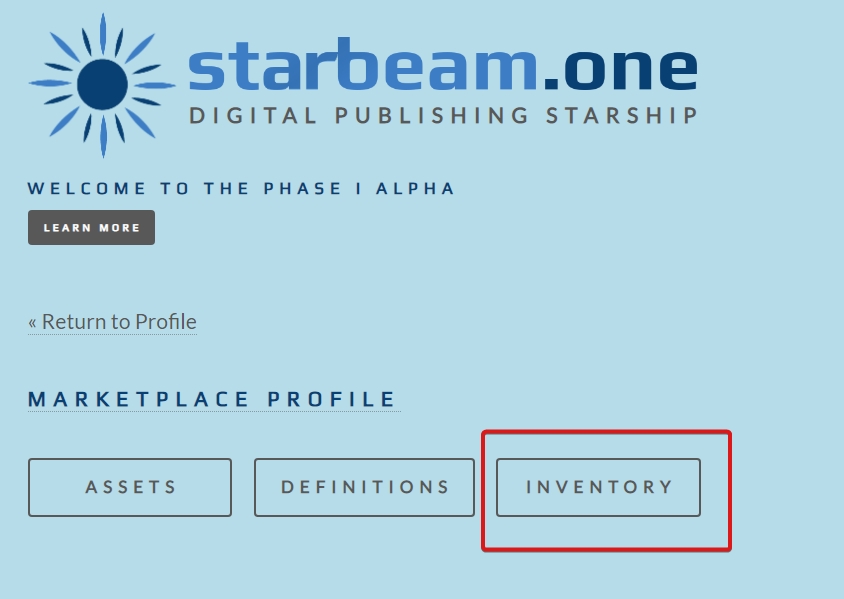
Select the Product you would like to modify by pressing its cover or title:
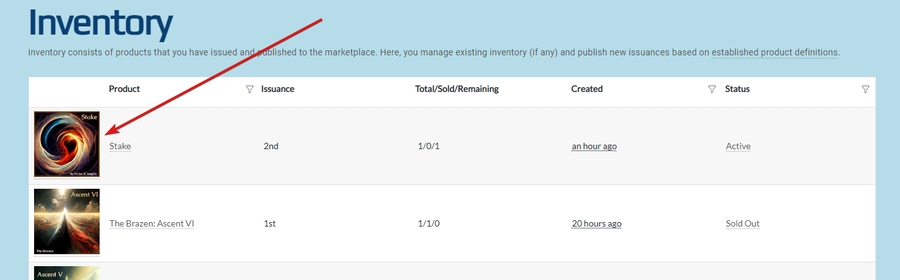
Scroll to
Storefront Coverand pressAssign...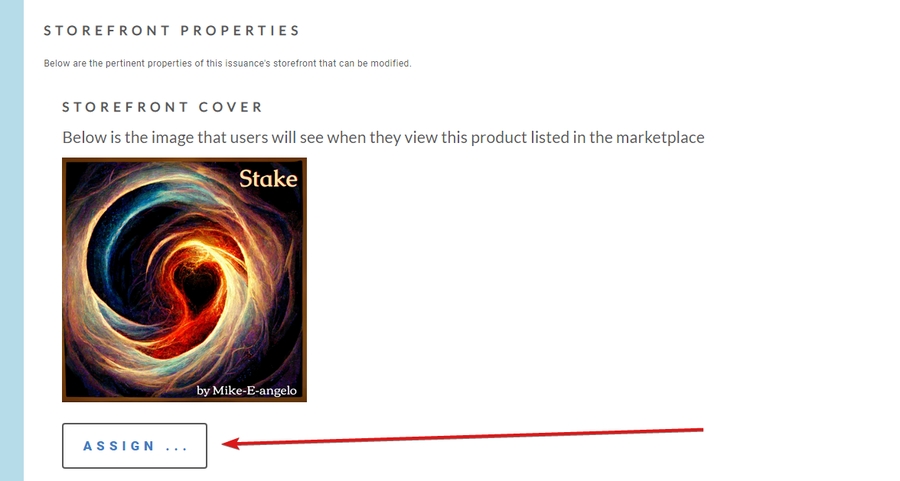
Press
Browse ...and assign a new image from your local device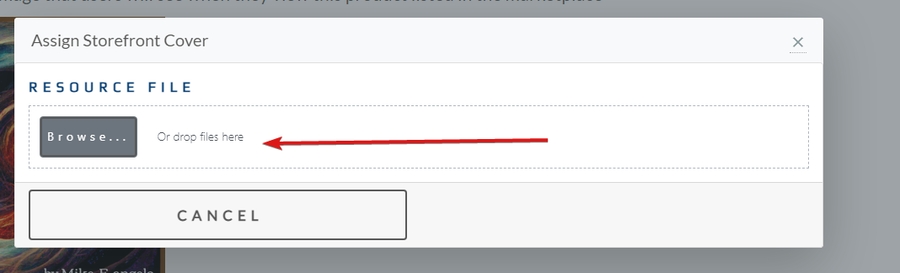
Press
OK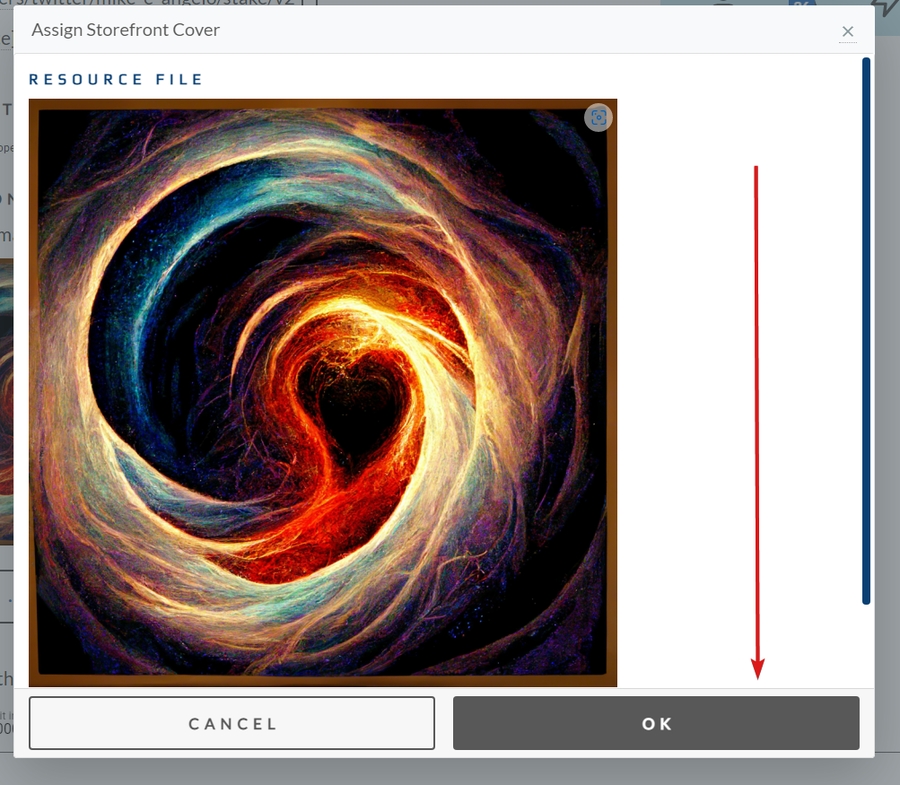
Scroll down and press
Save Changes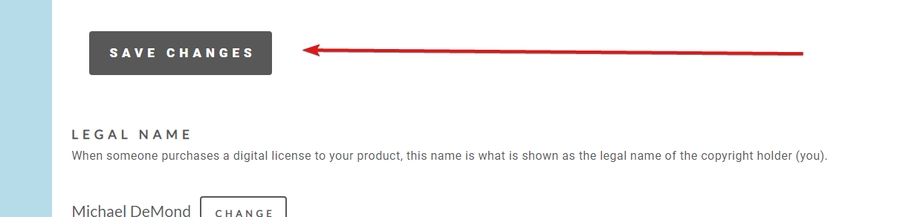
Your image should now display wherever your product is shown throughout the application.
Last updated